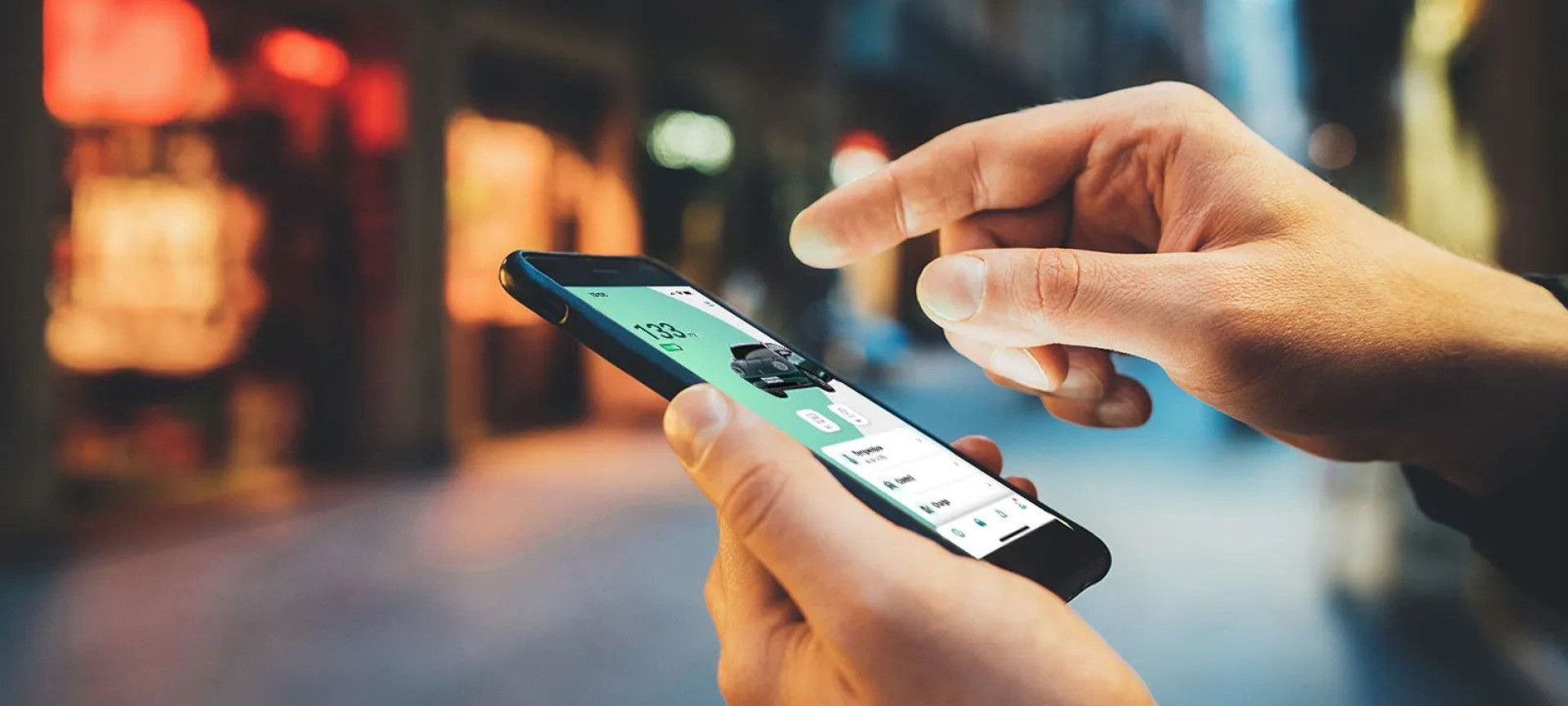
Get Connected
Pairing your ORA 03 to the GWM ORA app allows you to access a whole host of great features that enhances your ownership experience.
From the app you can pre-heat or cool your vehicle, access locks and windows, check the car’s status and set personal preferences and display settings.
Get the GWM ORA App
First things first, you’ll need to download the ‘GWM ORA’ app from your phones app store. Once you have this downloaded, you’ll need to create an account. There are just four simple steps to follow:
1. Download the app
Search ‘GWM ORA’ in your phone’s app store.
2. Create an account
Enter your email in the app to create an account.
3. Get verification code
The app will send a verification code to the email you entered.
4. Set your password
Create a password and the app is ready to use.

Log in to your ORA 03 via the infotainment display
The next step is to use your login details that you’ve just created to login in to your ORA 03via the ‘my account’ setting on your home page.
1. Main Menu
Click the icon with 4 squares on the right hand side of the screen.
2. Select ‘My account’
Click the head and shoulders to navigate to the account screen.
3. Login to the car
Enter the login details you used to register in the app.
Bind your ORA 03 to the app
The next step is to actually bind your vehicle to the app. For this you’ll need to be sat in your ORA 03 and have the app open.
The first stage is done in the app by following these simple steps:
1. My Account
From the account screen click ‘My Vehicles’.
2. Select ‘bind vehicle’
Click the button marked ‘Bind Vehicle’ to begin.
3. Enter your name and VIN
Input your first and last name and the vehicle VIN number and click send.
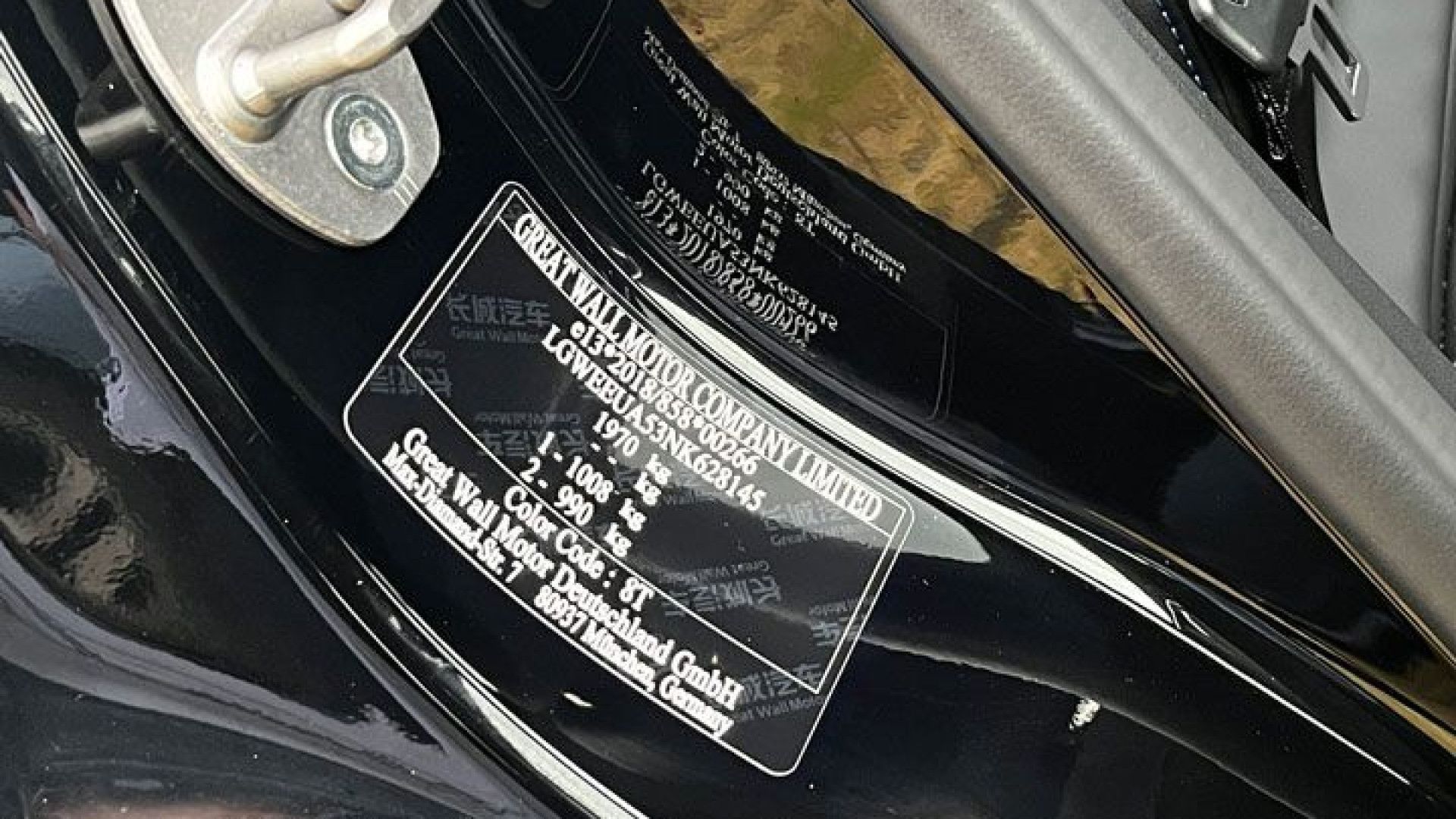
Where's my VIN?
The car’s unique VIN (Vehicle Identification Number) can be found at the entrace to the rear passenger door on the drivers side of the car.
VErify YOUR CONNECTION
The next step is to actually bind your vehicle to the app. For this you’ll need to be sat in your ORA 03 and have the app open.
The first stage is done in the app by following these simple steps:
1. My Account
From the account screen click ‘My Vehicles’.
2. Select ‘bind vehicle’
Click the button marked ‘Bind Vehicle’ to begin.
3. Enter your name and VIN
Input your first and last name and the vehicle VIN number and click send.
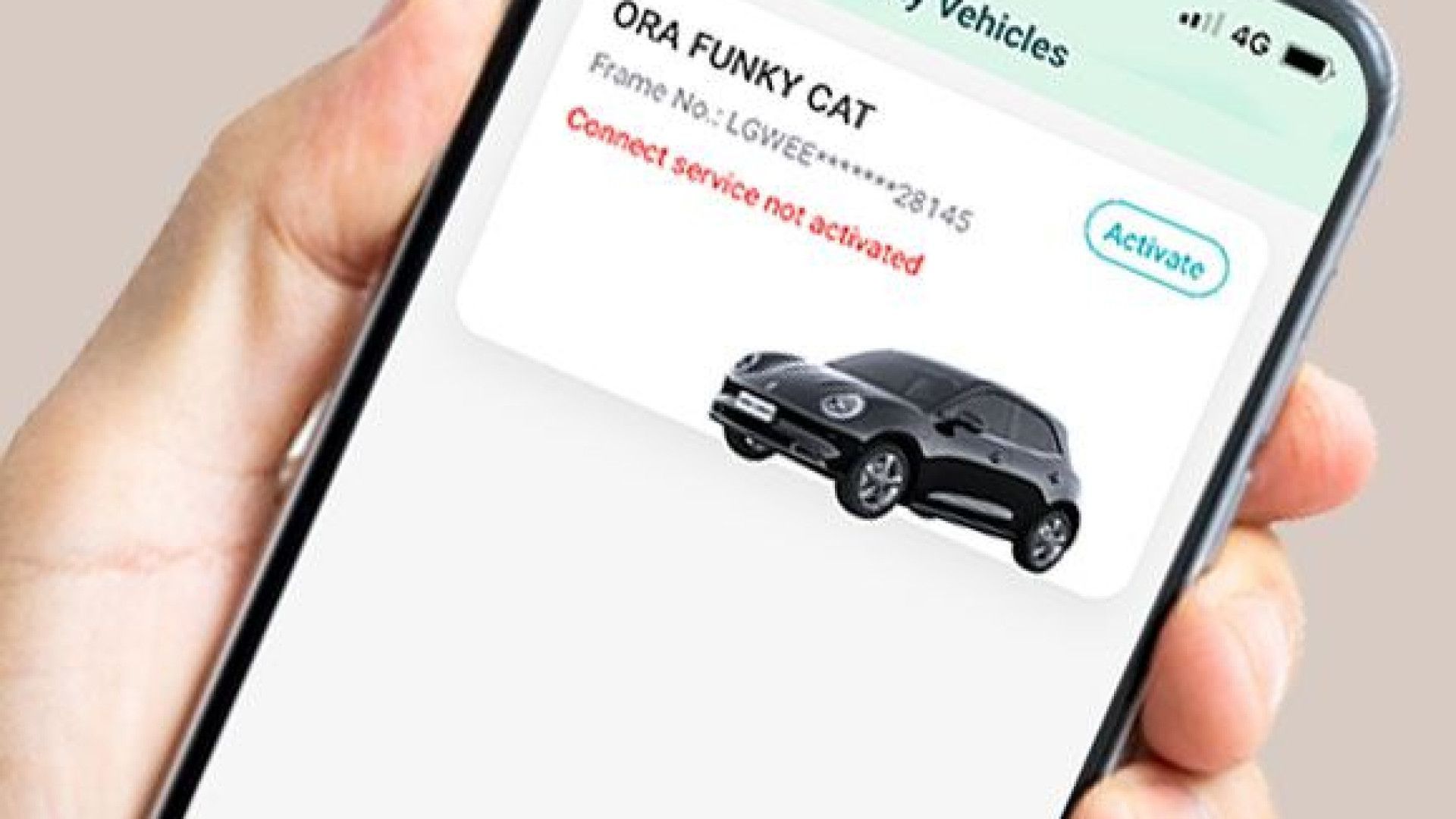
Almost there!
To complete the binding process, there is just one more thing to do which is activate your telematics services. This is a very simple process and only takes the click of one button.
The telematics services allow access to things like Internet radio, real-time weather, satellite navigation and advanced ‘Hello ORA’ features.